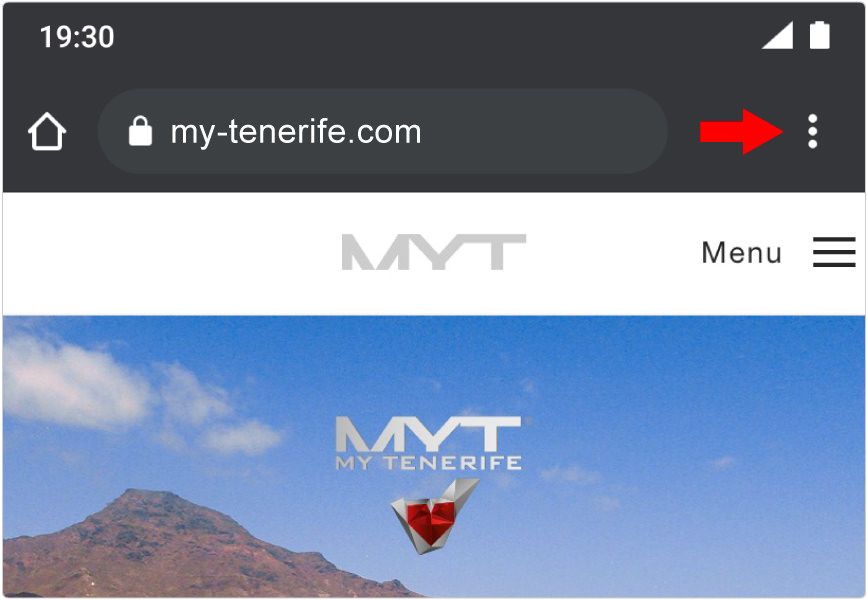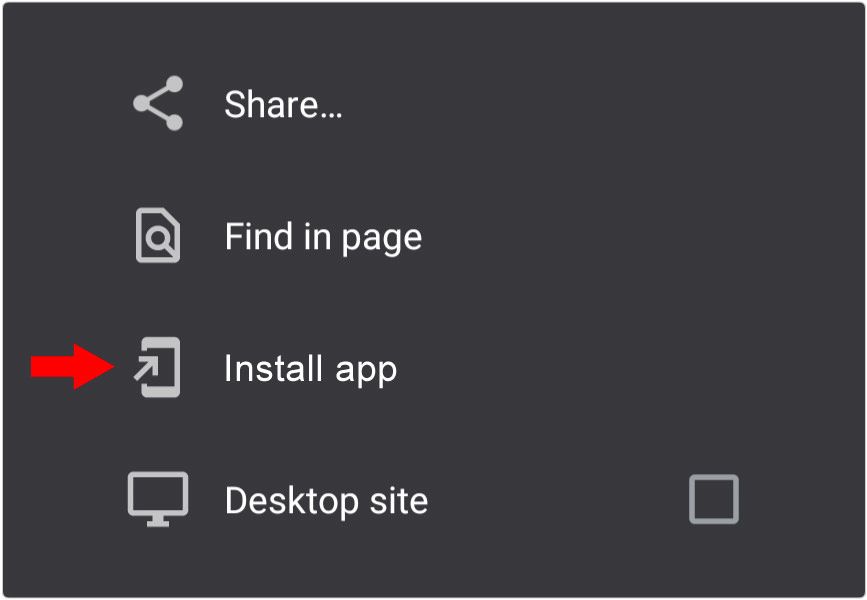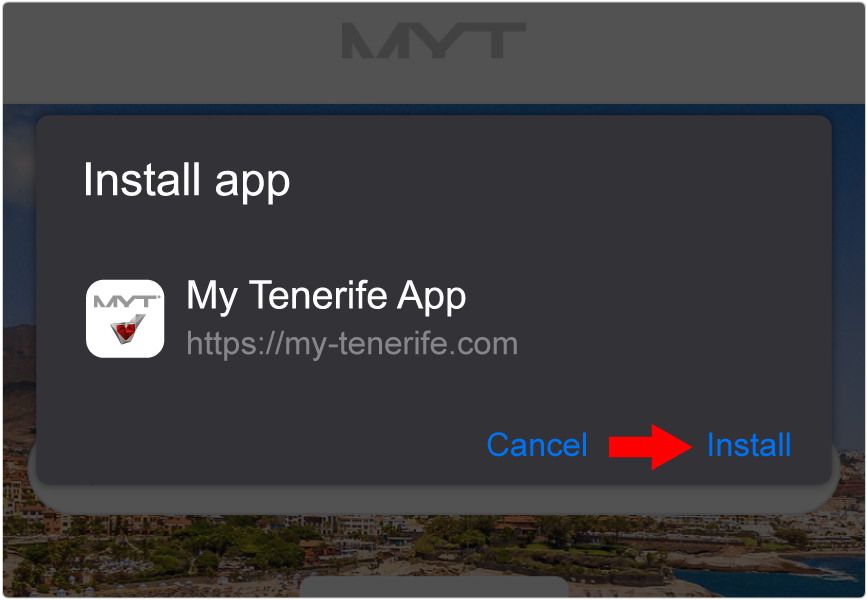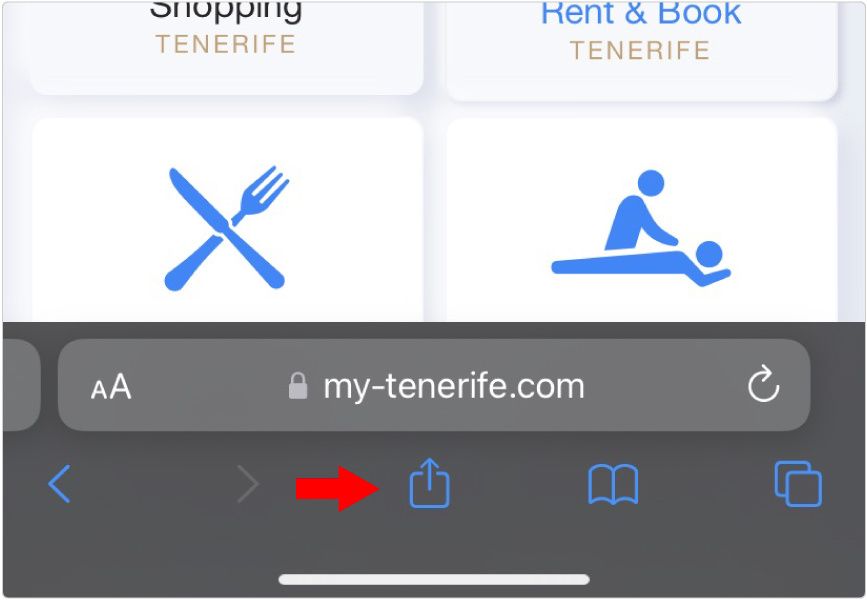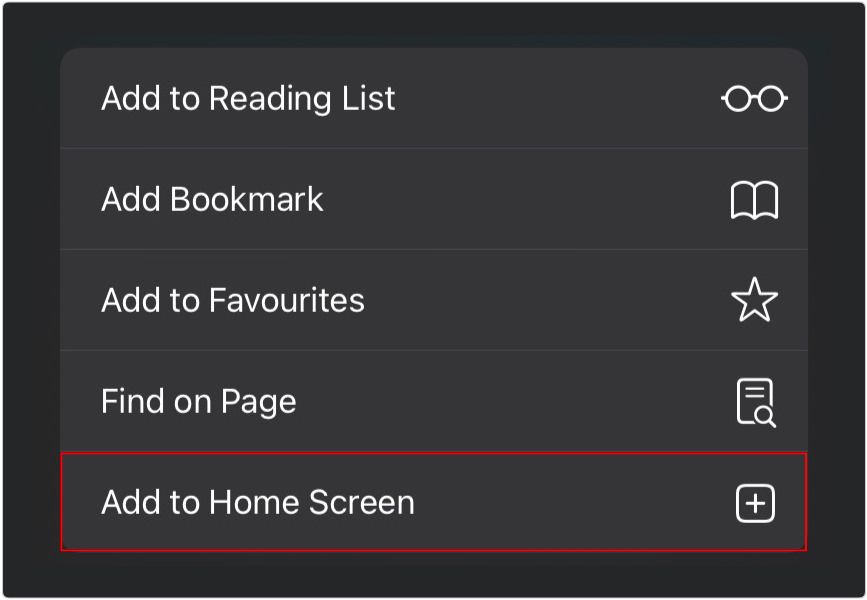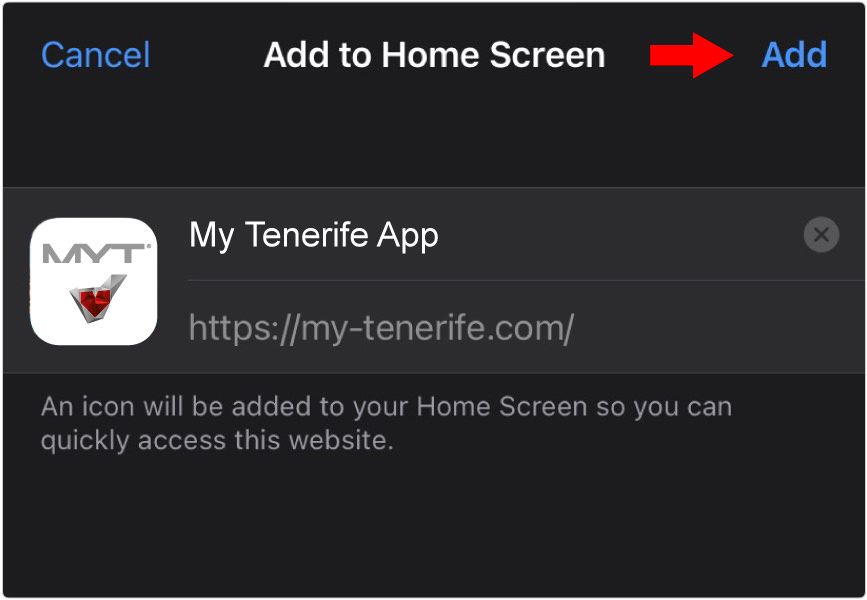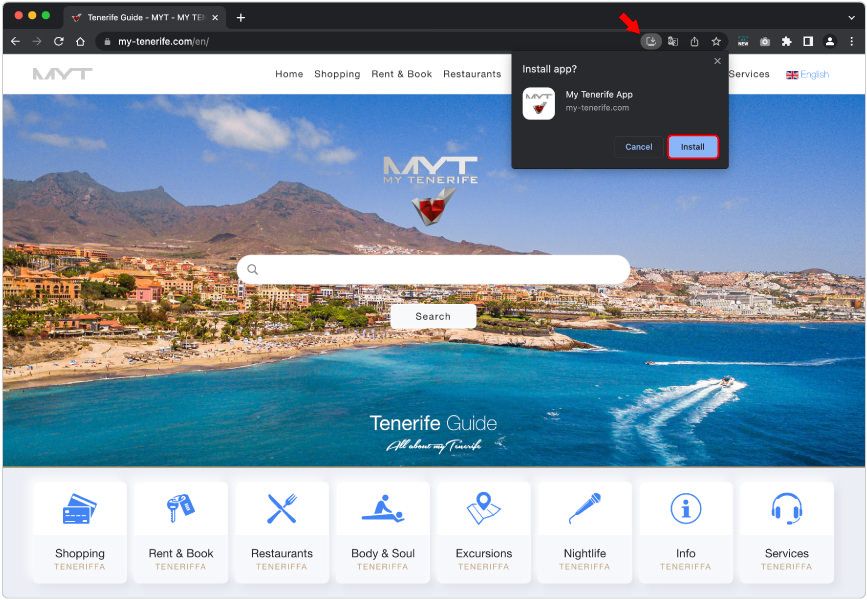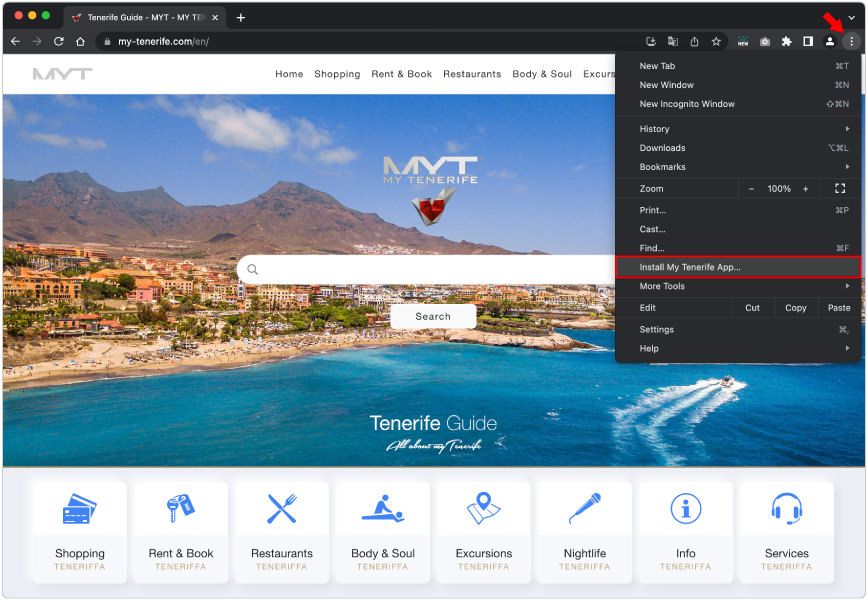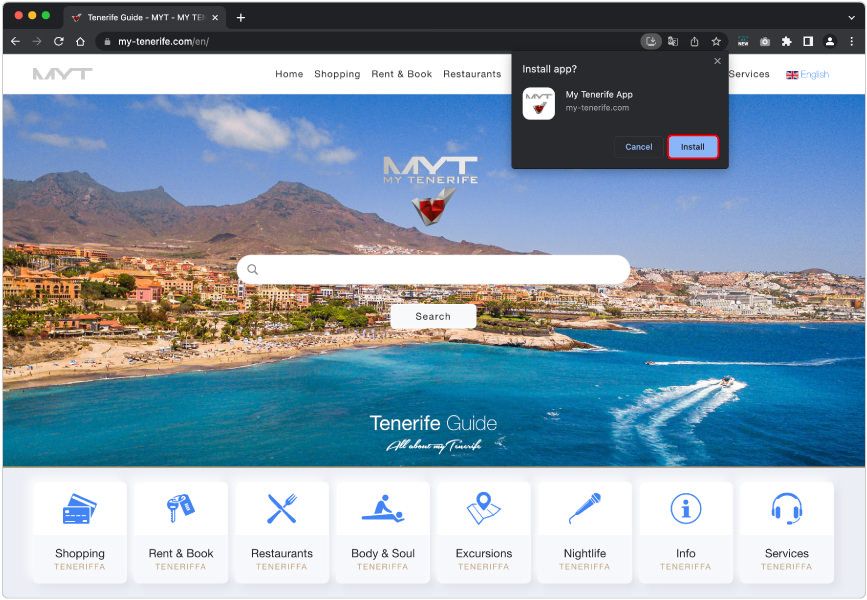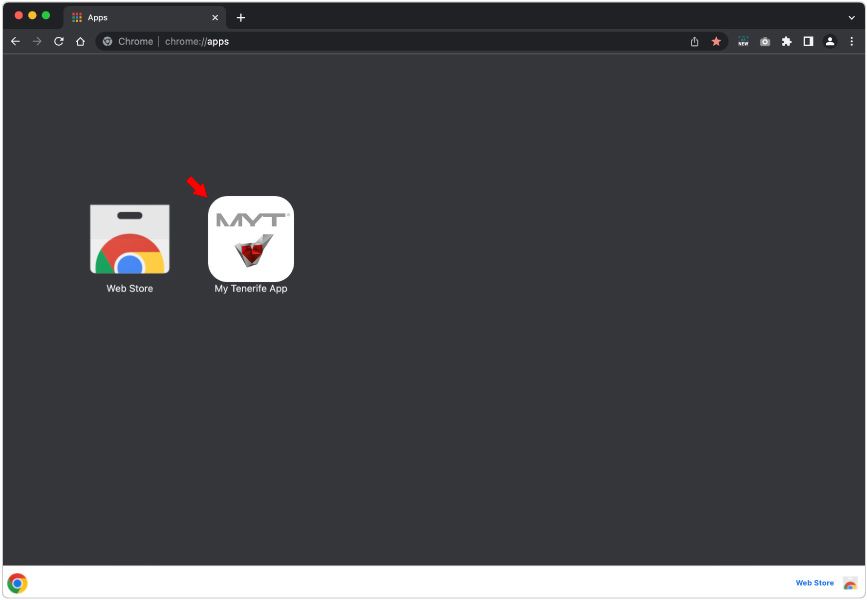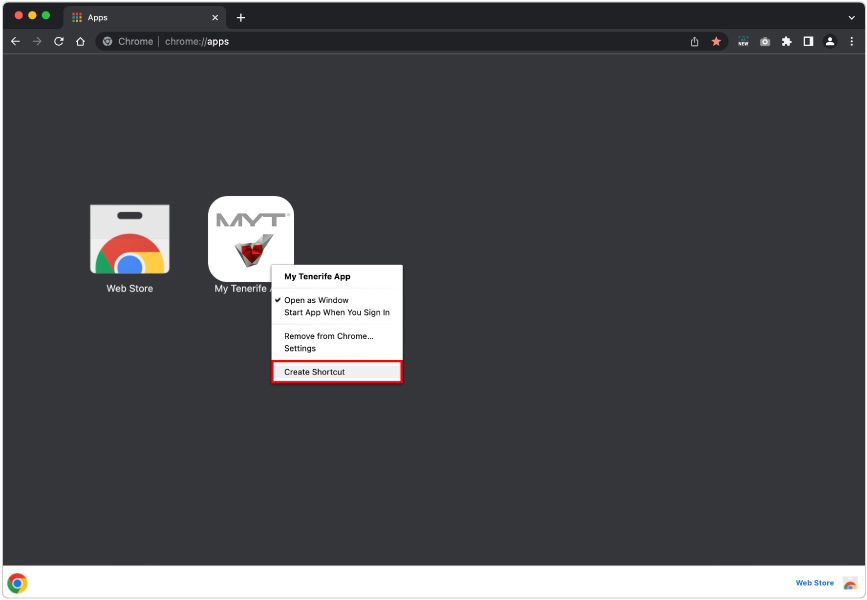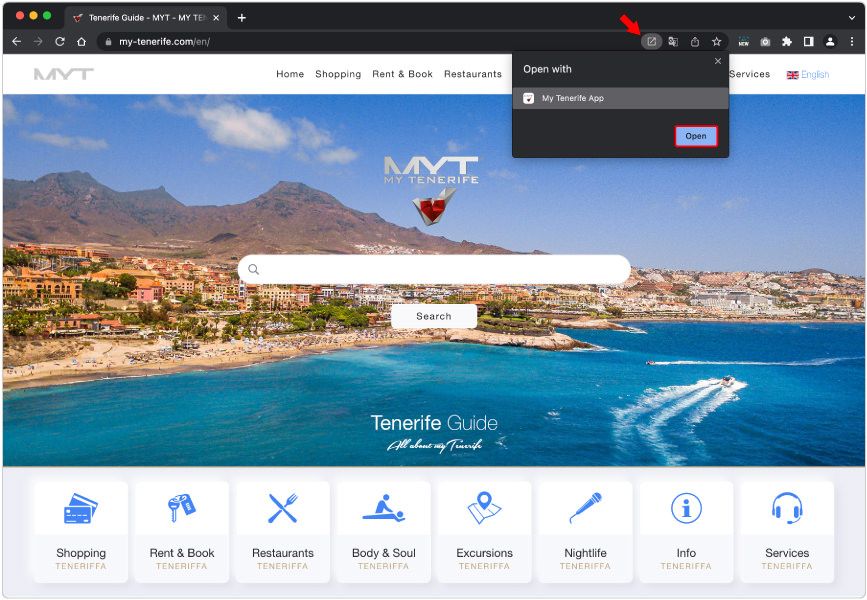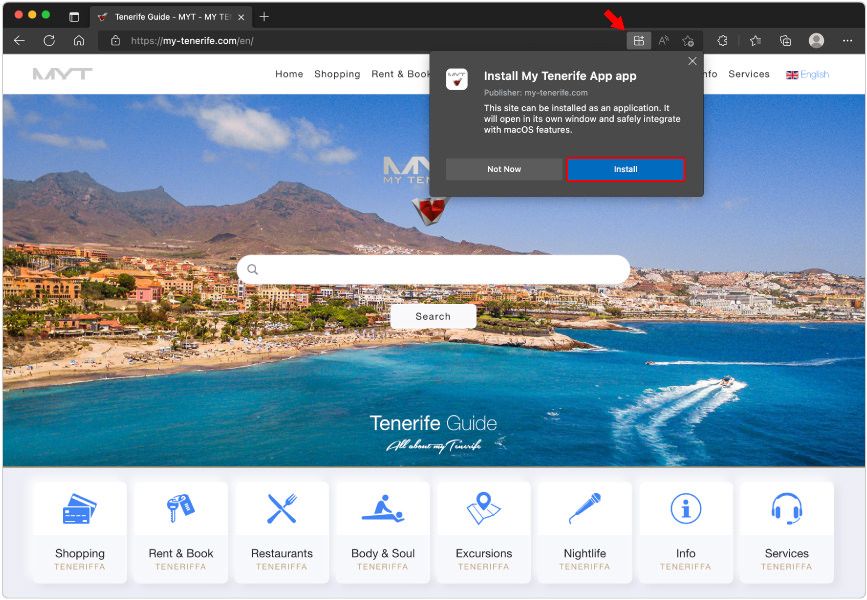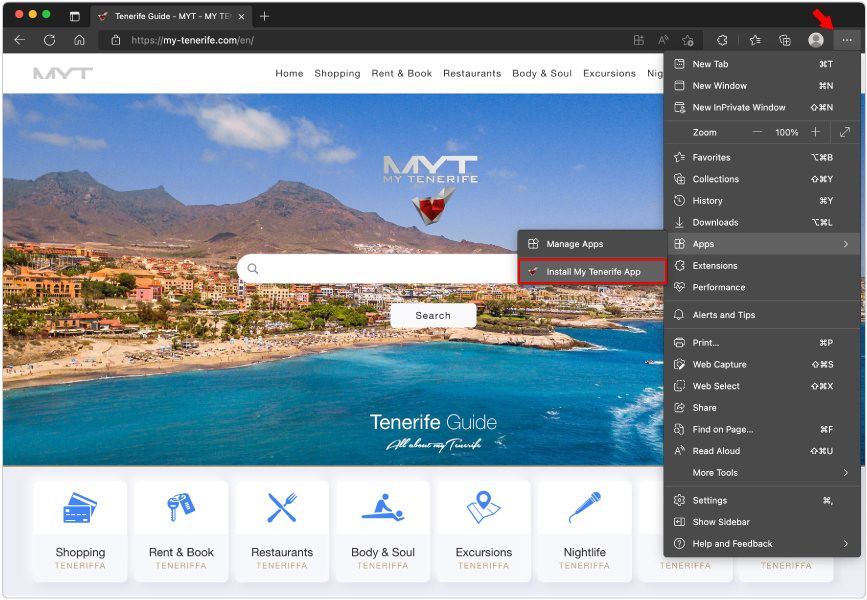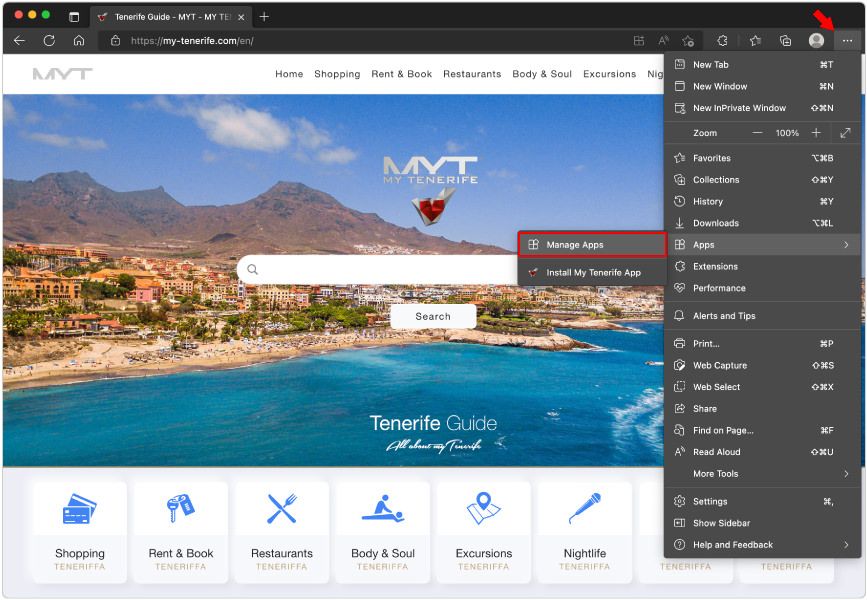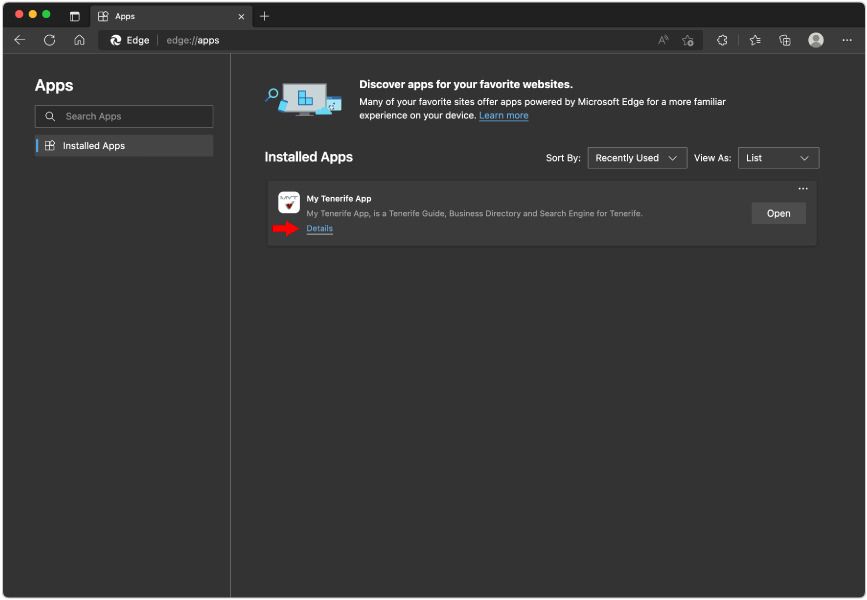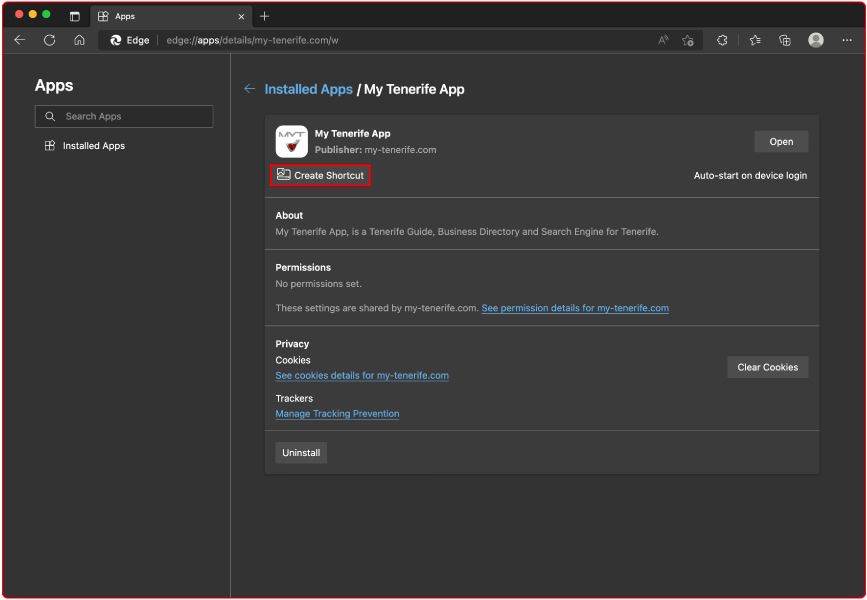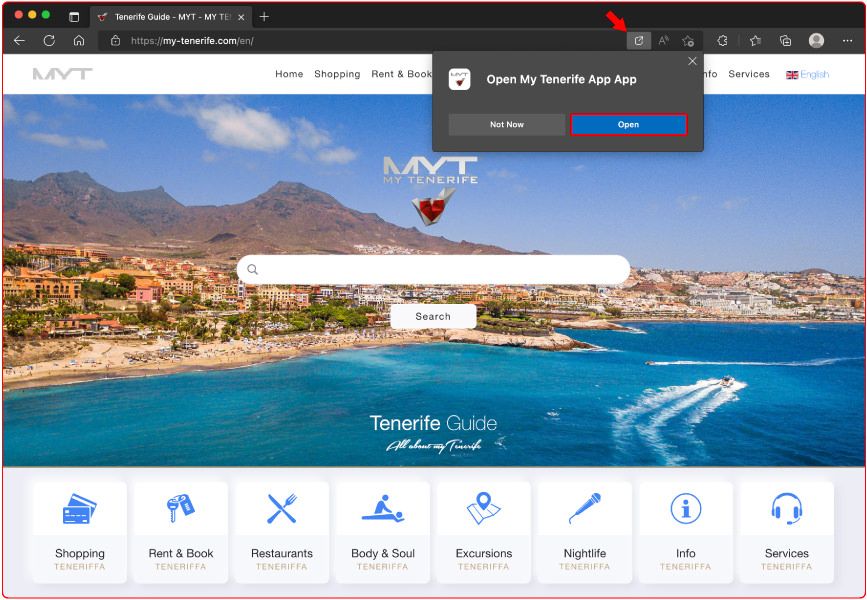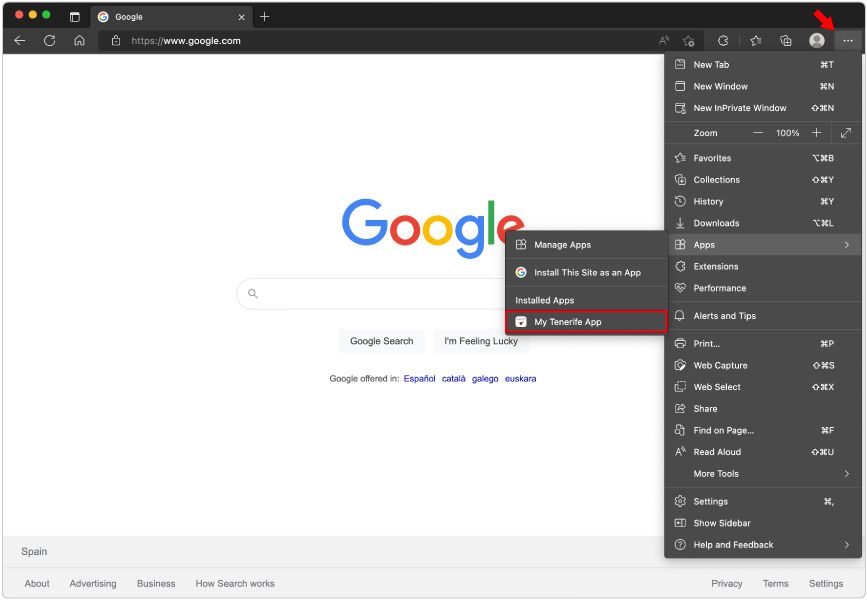How to install My Tenerife App ?
iOS, Android, macOS, Windows & Linux
App Installation Guide
Installation via Google Chrome Browser Android
Android Smartphones & Tablets
Last Update Jan. 2024
Chrome | Android
Installation via Apple Safari Browser iOS
iPhones & iPads
Last Update Jan. 2024
Safari | iOS
Installation via Google Chrome Browser Desktop
Desktop & Laptop Computer
Last Update Jan. 2024
Chrome | Desktop
Installation via Microsoft Edge Browser Desktop
Desktop & Laptop Computer
Last Update Jan. 2024
Edge | Desktop